If you want to add any additional questions, extra services or collect information from your participants, you can add custom frields in the registration form
You activate the custom fields by toggle it under Additional in the distance settings.
There are a few different options for how you question will appear in the registration; different imput types. These are:
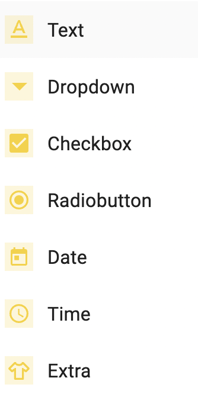
Text
Text fields allows the participants to add a short text into the registration form, for example if you want to ask them about previous performances or to add seeded results. The text can be added in this field and the result / time can be added in a time field (see below).
Dropdown
A dropdown allows the participants to choose one value from a list of items, for example if you want to add different food options. You can also add a price to this option.
Checkbox
A checkbox allows participant to select more than one answer from a list, for example if the they can add to rent equipment and not only have to choose one item. You can also add a price to this option.
Radiobutton
A radiobutton allows the participants to choose one out of two options, for example if you have a question with only yes/no answer, like adding transportation to the start line etc. You can also add a price to this option.
Date
The date field allows the participants to select a date from a calendar. For example if you have added accommodation and want to know for how long the participants will stay.
Time
The time field allows the participants to select a time, for example if they want to add a seeded result /time from a previous competition.
Extra
If you for example want to add merch to your registration (T-shirt, hat, bottle etc), and want to add a picture of it, you can choose the imput type extra.
For all different options you can decide whether you want the question to be mandatory or not for the participant to fill out.

You can add more than one custom field, by pressing "+ add custom field".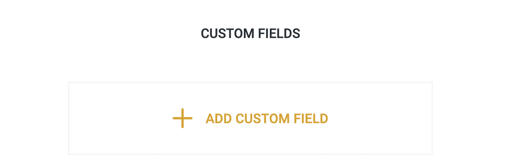
Translations
If you have activated translations to your registration, it's very important that you remember to also update those when you add custom fields. The custom fields will appear under the section Translations and must be updated the same way as all other fields.
