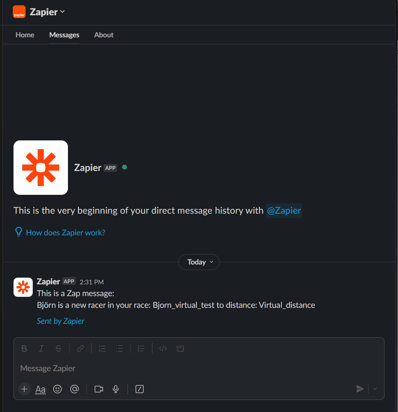In this article, you will be introduced to how to set up a webhook integration to any other platform via Zapier.
Via RaceID webhook feature, you as an organizer can set up an integration to any other platform. You can configure an integration for racers and/or results for any distance.
In this manual, you will be shown how to set up a webhook integration via Zapier, using Slack as an example platform. Slack can be changed to any other platform supported by Zapier as Gmail, Active Campaign or Facebook Lead Ads. Supported apps on Zapier can be found here.
Manual on how to enable RaceID integration via Zapier on the example of Slack
-
Log in to Zapier and click Create a Zap
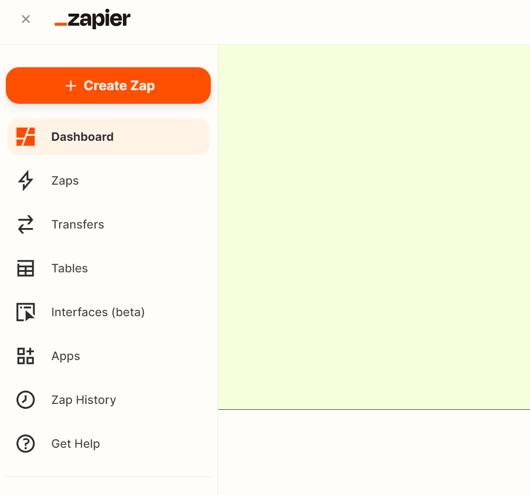
- The first step is Trigger - Click on 1. Trigger and then find Webhook by Zapier and select it
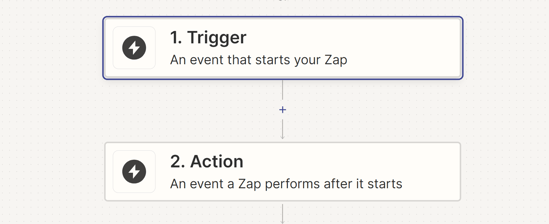
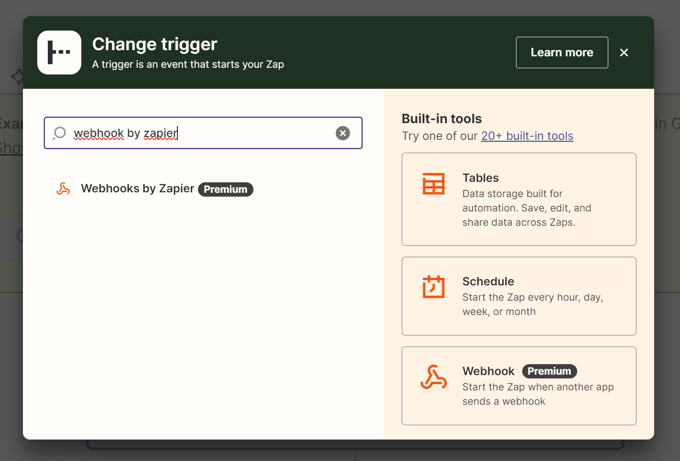
a) Trigger event: Select Catch Hook and click Continue. 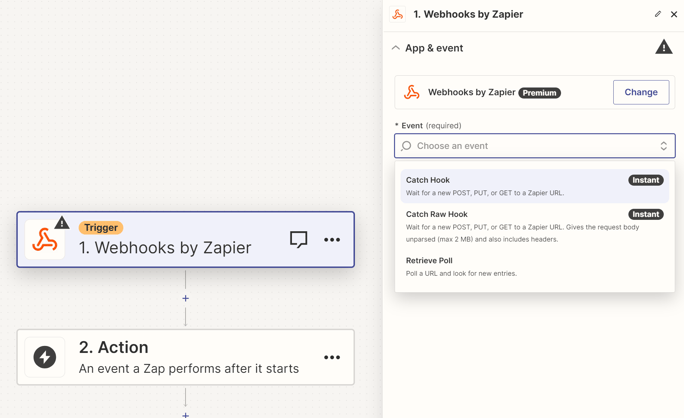
b) The next step is to Set up the trigger, continue to Test and find the webhook URL. 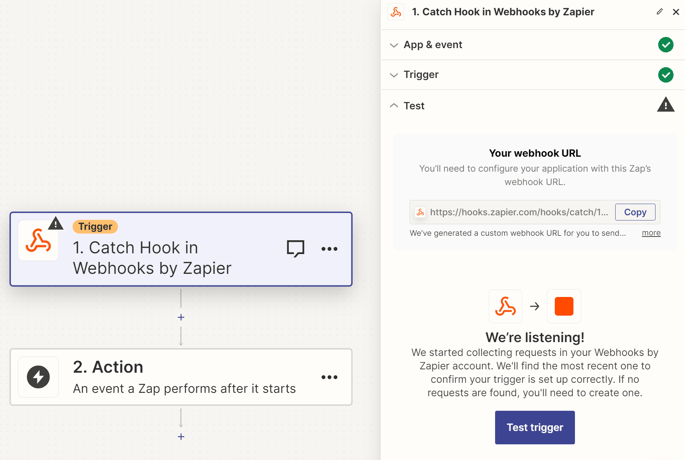
c) Open your Race event in admin and find Add Integration option in the settings
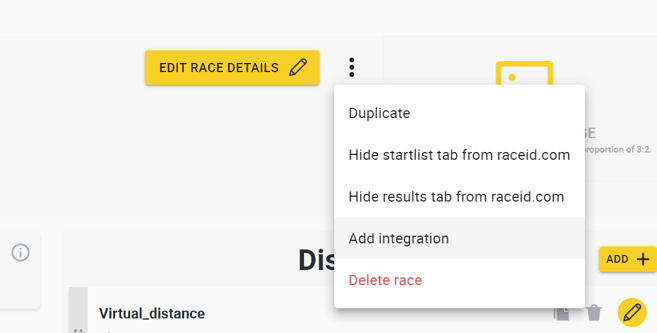
2. Paste the Webhook URL from Zapier to the RaceID Add integration form. Make sure it's pasted in the Webhook URL field. Fill in all the fields - select distances and data you want to sync. Also, select a date range (not required) and enable integration. Save the Integration (a list of integrations should appear). Return to the Zapier tab and then click Continue.
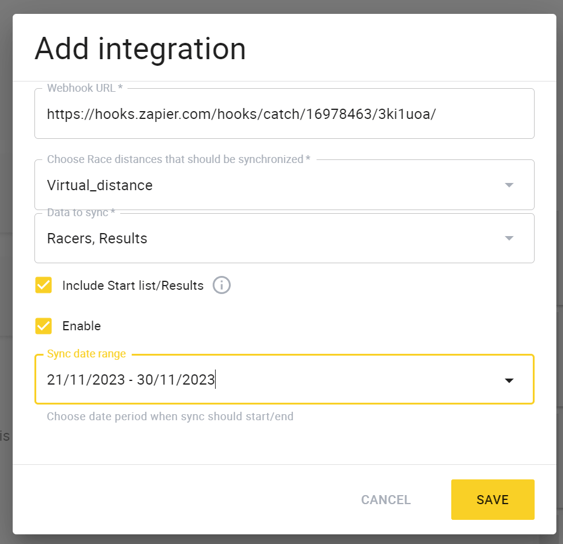
3. Test Trigger - now you need to make some changes on the RaceID side to test the trigger. For example, add a test racer to the StartList - once the racer is added - click on the test trigger
If everything is configured correctly, you should see a new request.
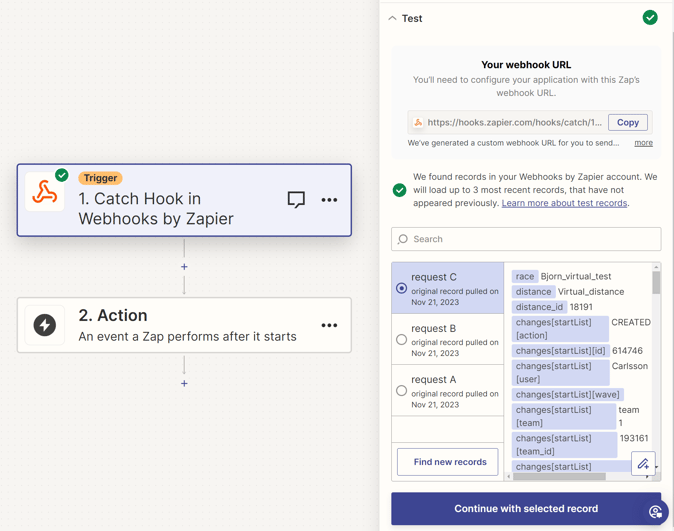
4. (only for startlist) Add one more step by clicking on the Continue button, search for Filter By Zapier
Find the status field and put the value “Paid” (this step helps to prevent duplicated webhook events)
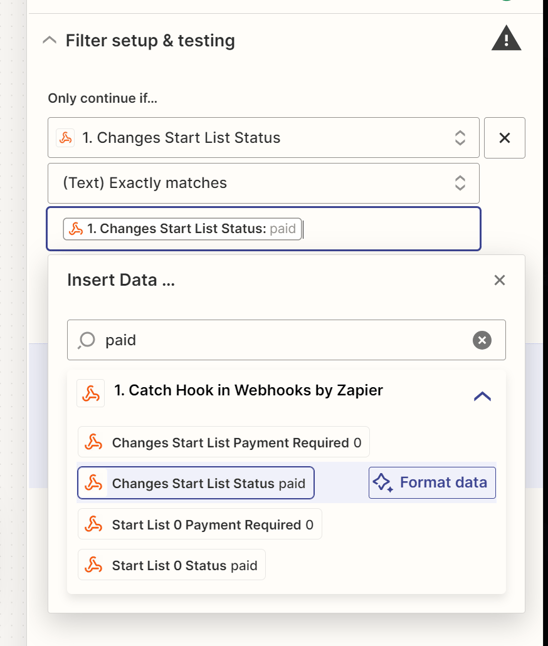
5. The RaceID configuration is now done.
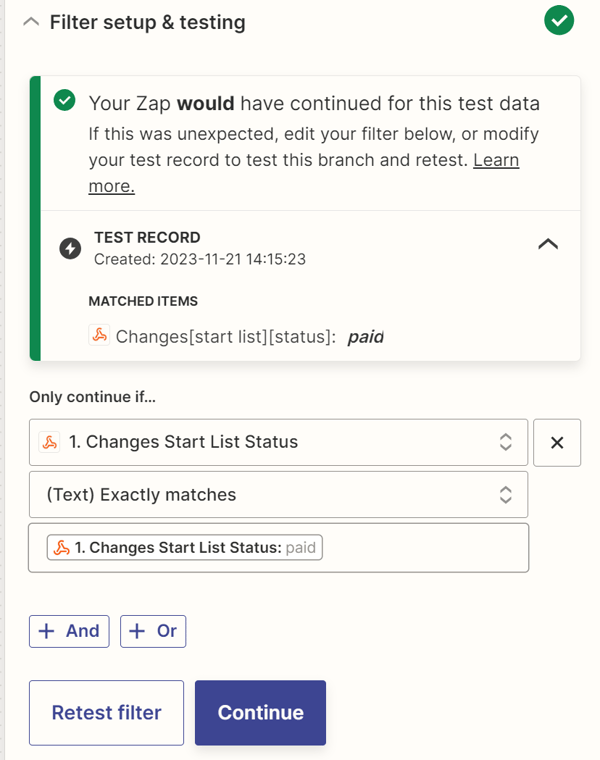
You can of course add different apps to the zapier flow as well, below is an example on how to get a message in Slack.
Add another step in the Zapier workflow and choose Slack in the same way we picked Webhook by Zapier and Filter by Zapier:
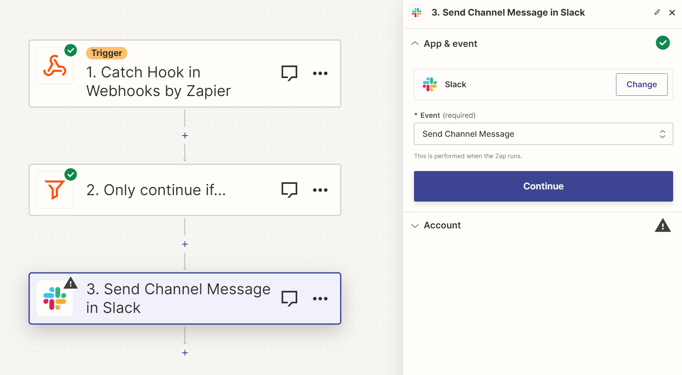
The steps below show
1. Message Text - here you could compose a text message and include data from RaceID, click on the message field.
Below are also some clarifications on the different types of data fields you can use and how the integration works from RaceID side:
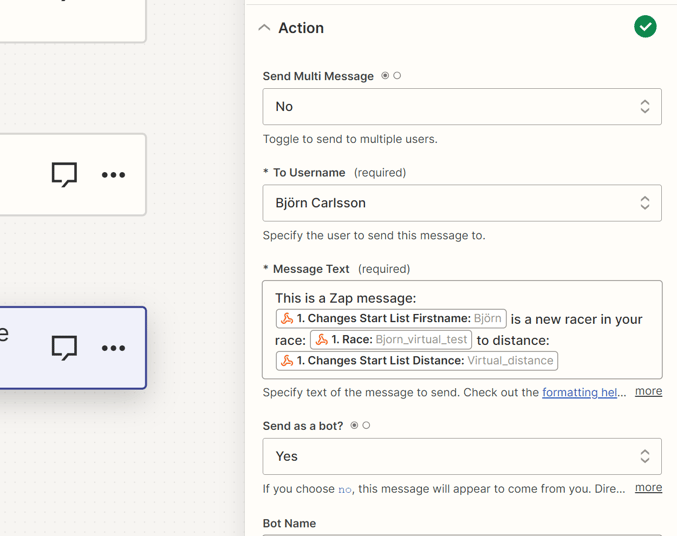
For Racers integration:
For any changes in the start list, we are sending the whole startlist with all racers and their data. In this datatransmission, we include the specific racer and it's full row that caused the change.
The startlist items are coming in format start list[i][item]:data
The items for racer where data is changed has format changes[startlist][item]:data
For Results integration:
For results, we are sending only the full results list on each update and NOT providing changes separately as for racers
Here is an example of how to send a message to Slack with every new racer
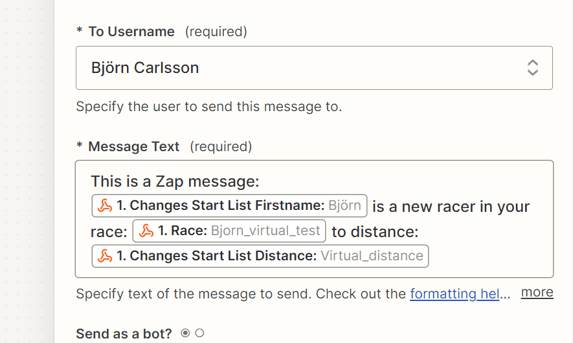
Before saving zap you could try to test the message you should receive
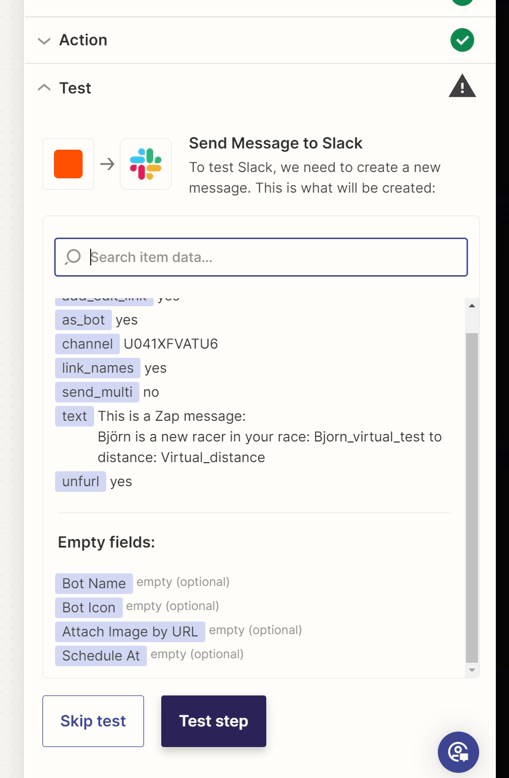
Check in Slack - after adding a new racer, you will receive a new message with racer data.