Step-by-step guide on how to reset your password on Race.com using a mobile device.
You reset your password by clicking on the "Sign in" button on the top right of the screen. Go to the hamburger menu on the top right corner of the screen.
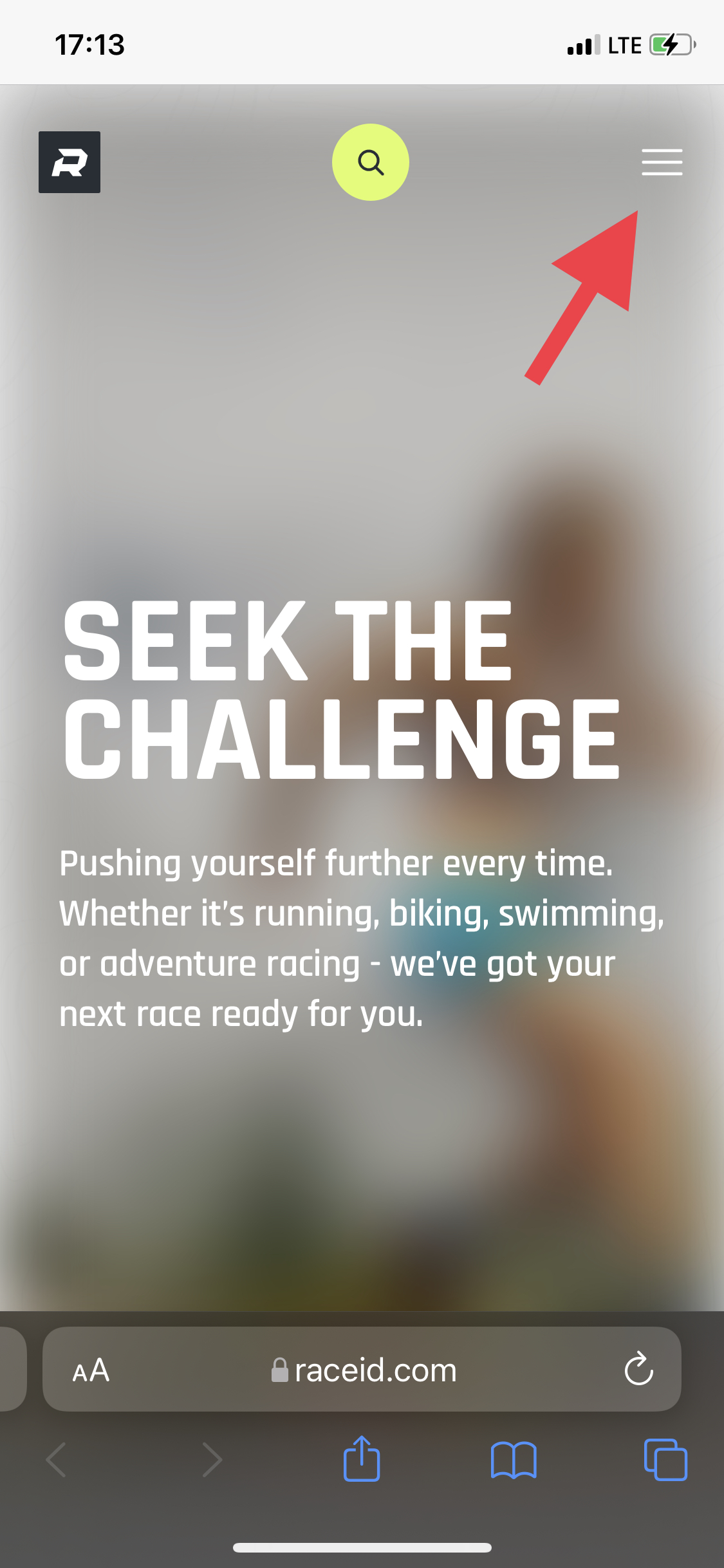
After clicking the menu a new screen will pop in from the right. On this screen, click on the "Sign in" button in order to access the reset password function.
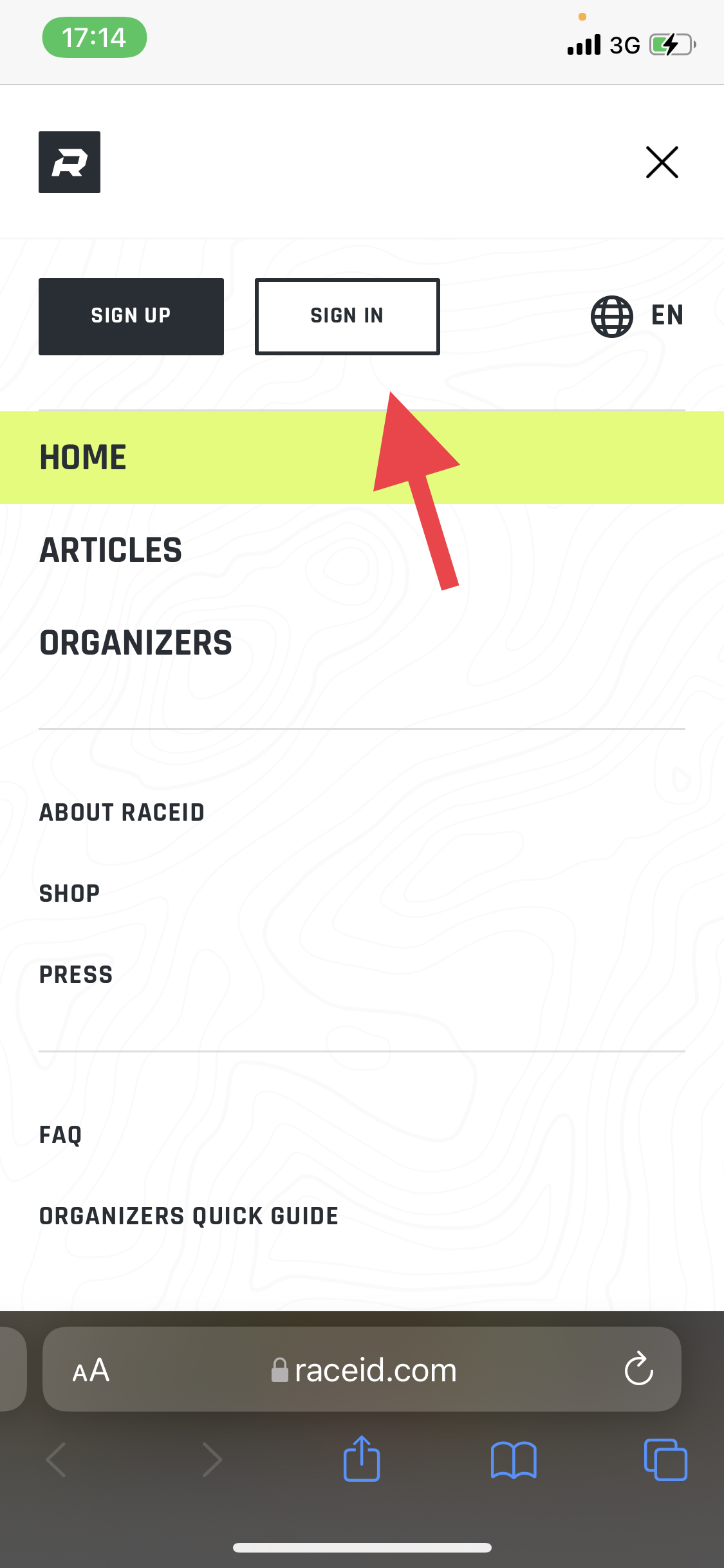
After clicking "Sign in" you will be prompted to enter your credentials. Just below the password text field, there is a text with "Forgot password?". Click on this.
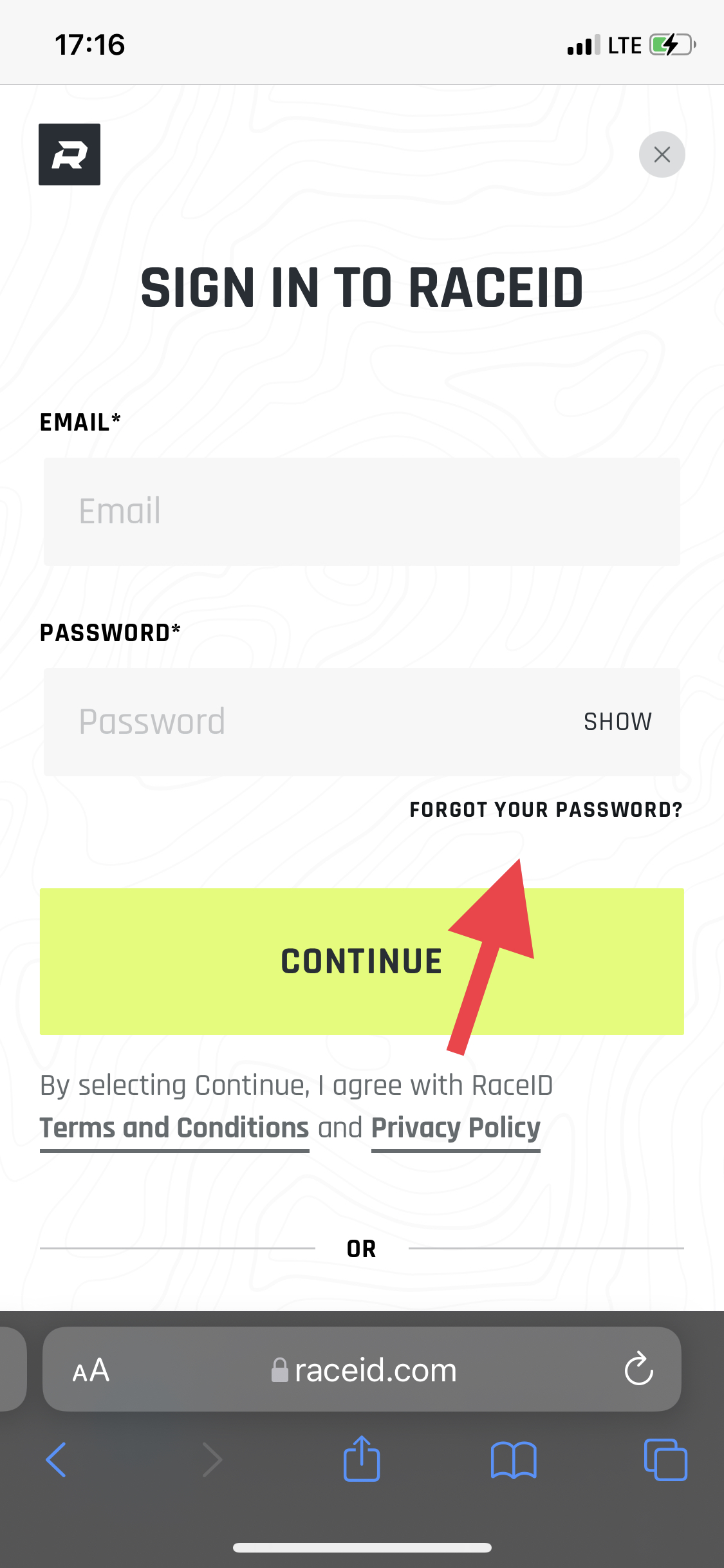
Click on the link to reset your password. You will be promoted to a screen where you fill in your e-mail address (see step one in the screenshot below).
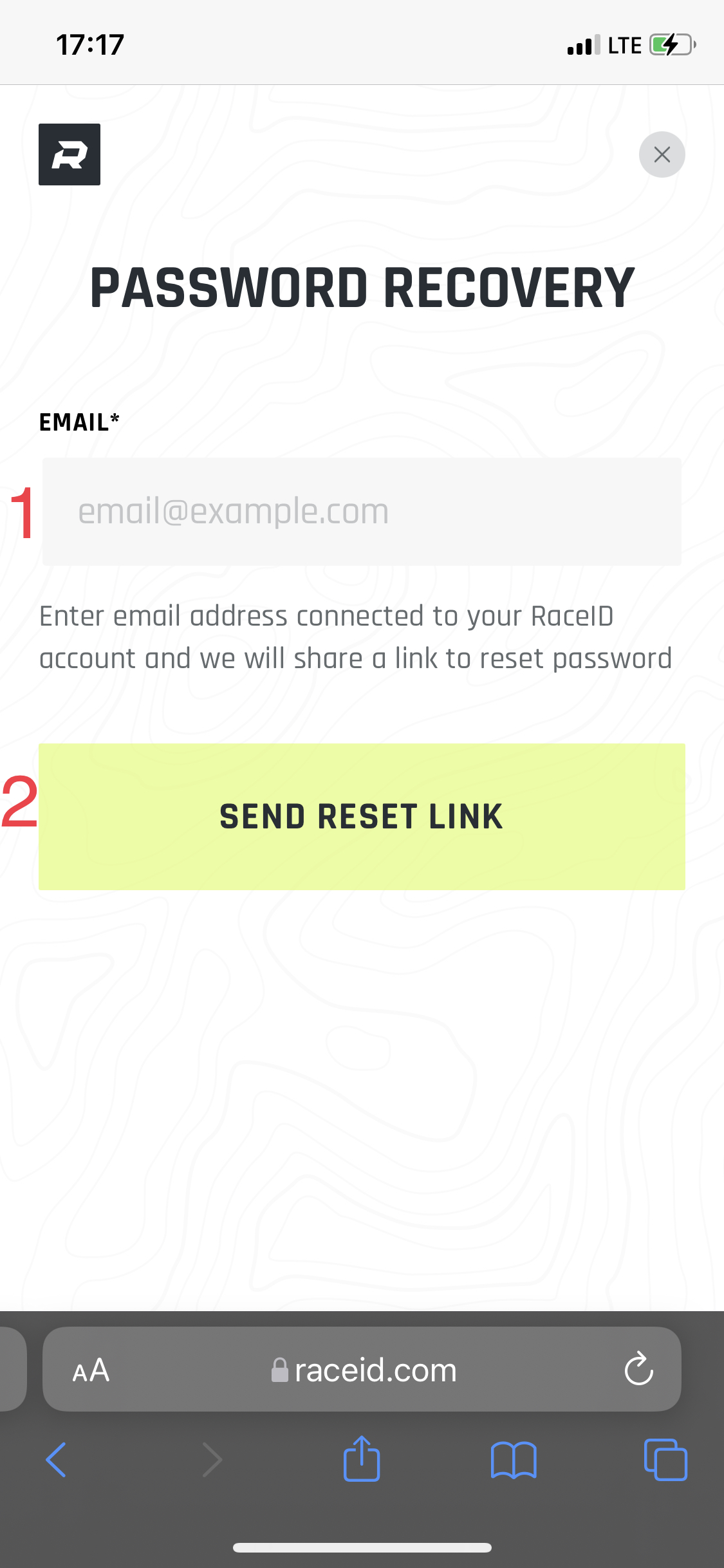
By clicking "send reset link" (step 2), an e-mail will be sent to the address you have entered. Follow the instructions in the e-mail in order to finalize the process.
